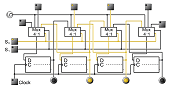Workbench Tools |
Load and SaveSave withA window will appear with a text field whose contents (ideally) is already highlighted. If it should not be highlighted, please select the full contents by right clicking on it and choose "Select All" in the context menu. Then copy the selected contents and paste it into any editor. From this, save the file in the subdirectory "circuits" with the file extension. "xml". Load withAfter entering a file name (without extension) the file is loaded from the subdirectory "circuits". Save and Load with andFlash animations cannot write files for safety reasons into the file system of your computer. It is however possible to put so-called Shared Objects in a specific directory (which, among other things, depends on the place of the animation) with the extension ".sol". This possibility was used here, as if it were its own LogiFlash DataSystem, so that you do not have to use the Copy&Paste solution for each backup copy. After clicking on one of the two buttons, a window opens that can be used like file dialogues , which you know from other applications. You must however always confirm with "Save" and/or "Load", since Flash does not know double clicks. With "Delete" you can remove files from the file list, and with "Cancel" you abort the operation. Otherwise, note the following:
Hint: If you liked to know exactly where the files are stored, look for the file "directory.sol". VHDL export withHere again appears a window with a text field (similar to the XML export via copy & paste). All the subtleties of VHDL-exports can not be explained here, but some points can be noted:
|
LogiFlash, Original Text and Example:
Technische Informatik Universität Frankfurt
Site Network | Contact us | Add to favorites
© 2009-2025 LogiFlash.com - All rights reserved
LogiFlash © 2002-2005 Technische Informatik Universität Frankfurt/Main