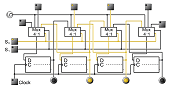Workbench Tools
|
Custom components creation
In own component mode, you can create your own components, based on a circuit already designed: any combinatorial circuit can be a gate, and any synchronous sequential circuits (with exactly one clock signal) can be a stateful component.
This works as follows:
- Design the circuit
- During the creation, different things must be considered:
- The connecting direction of the signal sources and sinks decides where later in the finished component inputs and outputs are.
- You may only use here switches (button or Calliper) as sources and signal lamps as sinks.
- If the signal sources and signal sinks have labels, LogiFlash takes this labeling for the inputs and outputs of the new component. They can then be subsequently changed or deleted.
- If FlipFlops are used in the circuit, they should all be of the same type. Should this not be the case, and therefore normal FlipFlops master-slave FlipFlops are being mixed, LogiFlash selects a type of flip-flop, which is used for all FlipFlops by majority decision. If exactly there is as many normal FlipFlops as MasterSlave FlipFlops, then the normal FlipFlops are preferred.
- If state-controlled FlipFlops are used in the circuit, the behavior corresponds to the component as if edge controlled FlipFlops would have been used.
- When creating the new component all hazards are to be dissolved. The new component behaves hazard-free.
- Only one clock pulse may be used, several clock pulses are not possible.
- The new component appears in the Custom component submenu.
- Start creating the new component using the Start button.
- When the extraction behavior is terminated, you can edit afterwards still the appearance of the new component.
- Quit creating with the Finish button. You now have to give the new component a name under which it will be listed in the Custom menu.
If you move your mouse cursor over the lower right corner of the finished component, a small magnifying glass appears (which is not available for prefabricated components). If you click on it, then you will be given the underlying circuitry of the component. You can leave this presentation by clicking on the magnifying glass with the minus in the upper left corner of the screen.
|